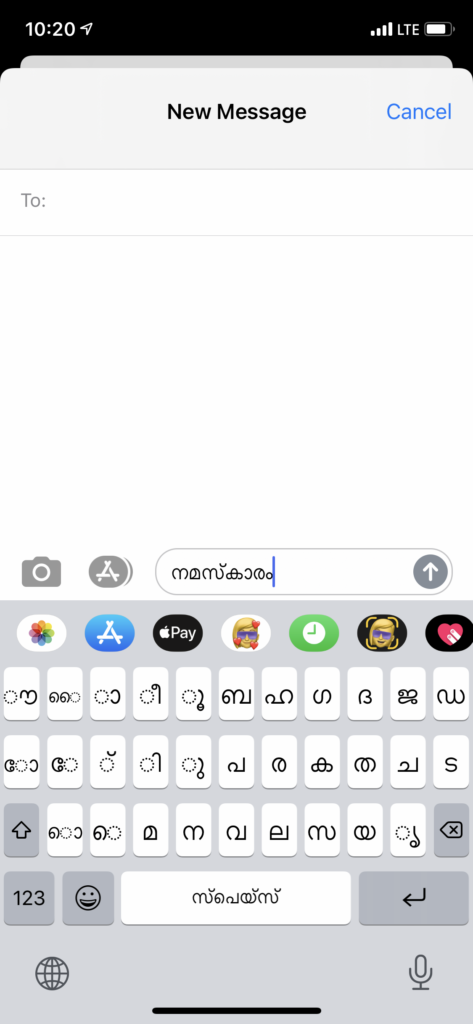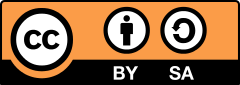Most Mac operating systems come equipped with a Malayalam unicode keyboard compatible with many applications, but you have to activate it. Below are instructions on how to do so (demonstrated with macOS Catalina 10.15.7):
- Open System Preferences
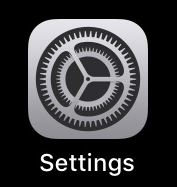
- Click the Keyboard option
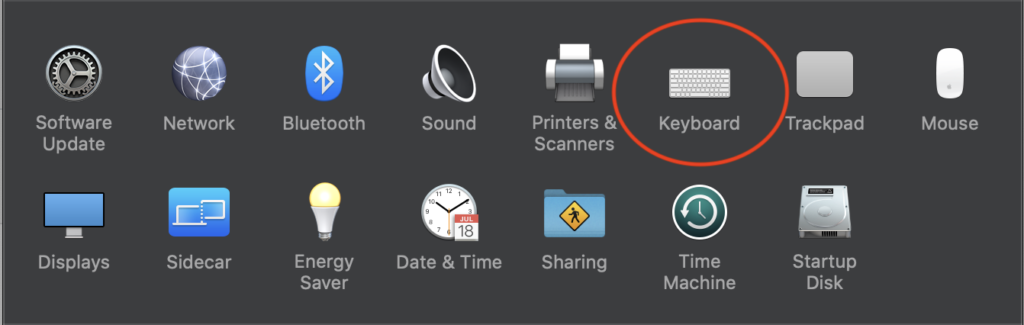
- Select the “Input Sources” tab and click the “+” sign in the bottom left corner
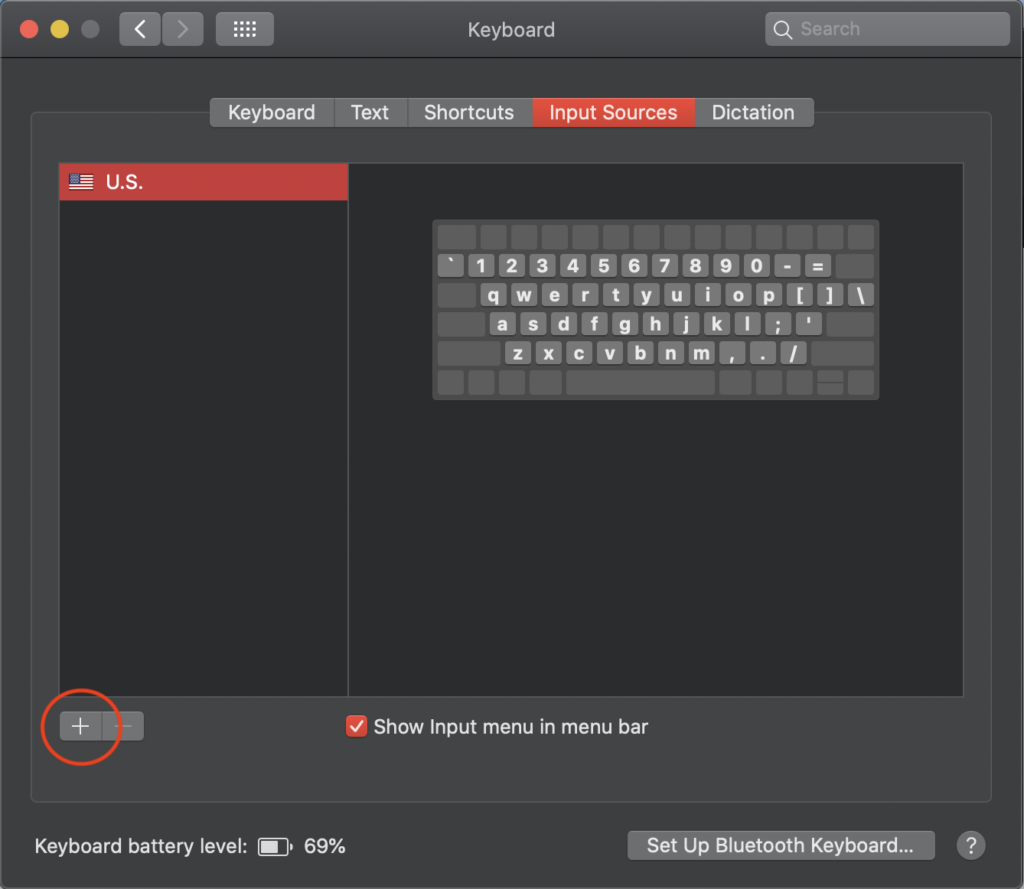
- Find the “Malayalam” option in the alphabetical list on the left. In list on the right, select “Malayalam – QWERTY”. Click “Add”
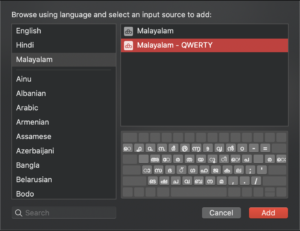
- This will bring you back to the “Input Sources” window. Ensure the “Show Input menu in menu bar” option is checked. Exit System Preferences.
- There should be an American Flag logo (or other keyboard logo) in the top-right corner of your desktop. Click it to reveal your input options. “Malayalam – QWERTY” should now be an option there. Select “Malayalam – QWERTY”
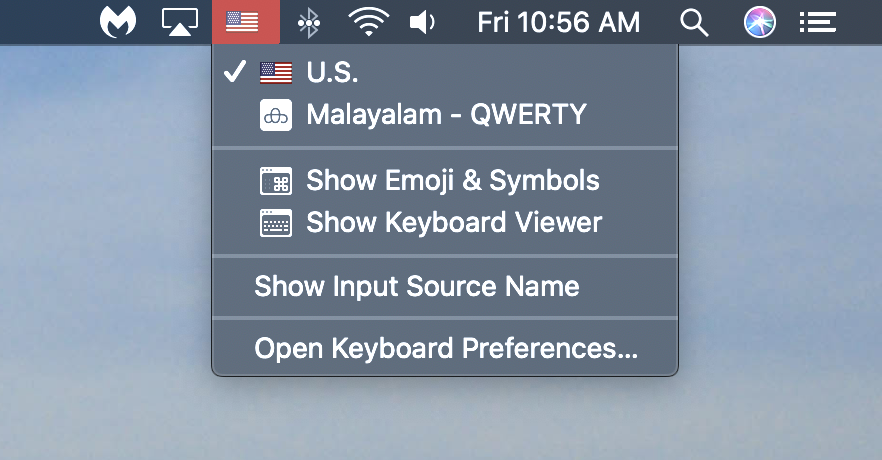
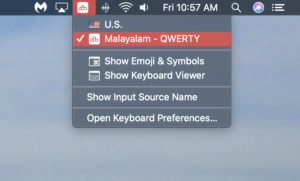
You are now able to type directly into applications using the unicode Malayalam font. For instructions on how to use this keyboard input, see “Typing with the Mac OS Unicode Keyboard (QWERTY)” below.
Typing with the Mac OS Unicode Keyboard (QWERTY)
There are “layers” of keyboards you’ll need to familiarize yourself with in order to type with the Mac OS unicode Malayalam keyboard (QWERTY version). After some practice, you will become accustomed to the layers and patterns of keystrokes needed to type in Malayalam. The images below illustrate which Malayalam characters are available with each layer. Aside from the default keyboard (no additional keys held), different layers are accessed by holding 1) the Shift key, 2) the Option key, and 3) the Shift and Option keys together.
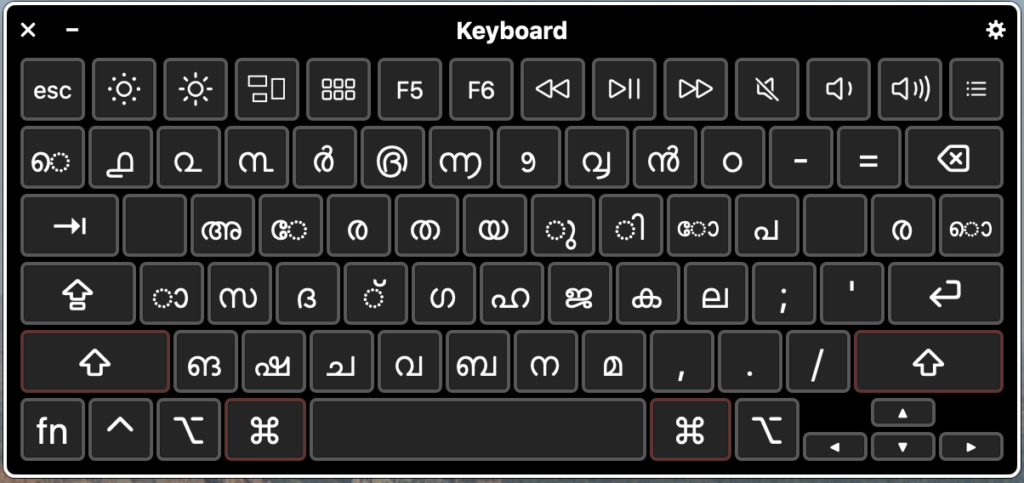
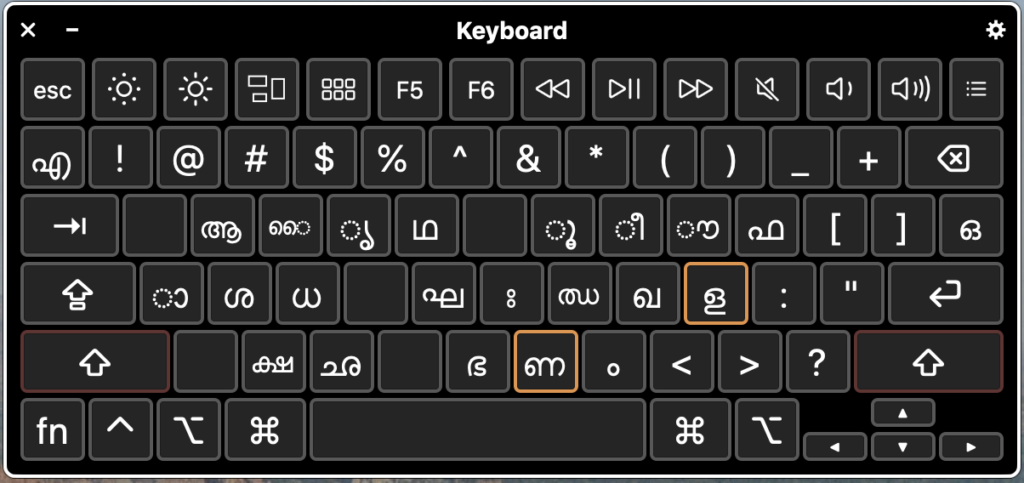
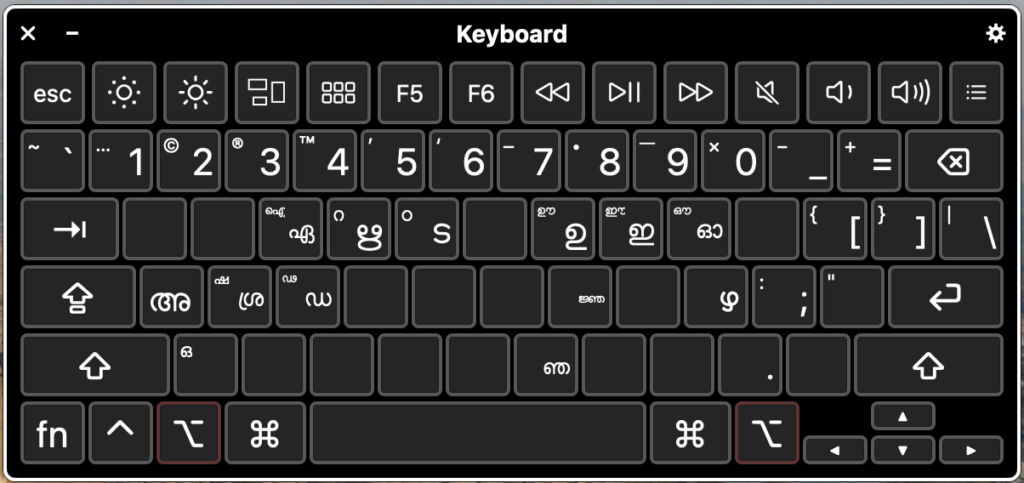
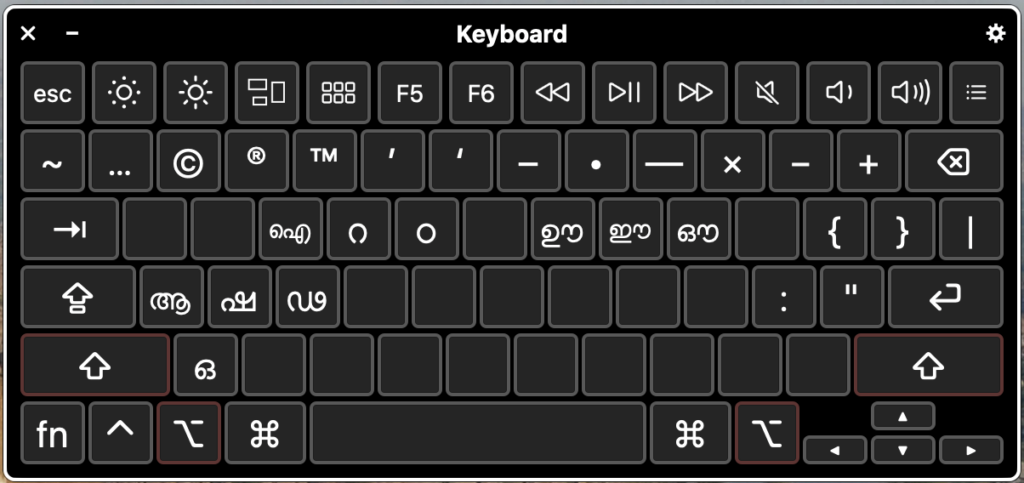
Double letters and conjuncts are achieved by 1) typing the first letter, 2) pressing the “f” key, 3) typing the subsequent letter, and 4) repeating as necessary
- ക്ക is achieved by pressing the “k” key followed by the “f” key; finally, press the “k” key again
- ത്ര is achieved by pressing the “t” key followed by the “f” key; finally, press the “r” key
- സ്റ്റ is achieved by 1) pressing the “s” key 2), pressing by the “f” key, 3) holding the Shift and Option keys and pressing the “r” key, 4) pressing the “f” key, and 5) holding the Shift and Option keys and pressing the “r” key again
Some special conjuncts have their own dedicated key strokes
- ക്ഷ is achieved by holding Shift and pressing the “x” key
- ജ്ഞ is achieved by holding the Option key and pressing the “j” key
Malayalam’s cillǔ letters are achieved by typing the source letter followed by the “echo vowel” key (“f”) twice.
- ൻ is achieved by pressing the “n” key followed by the “f” key twice
- ർ is achieved by pressing the “r” key followed by the “f” key twice
- ൽ is achieved by pressing the “l” key followed by the “f” key twice
- ൿ is achieved by pressing the “k” key followed by the “f” key twice
- ൺ is achieved by holding Shift and pressing the “n” key, releasing the Shift key, and pressing the “f” key twice
- ൾ is achieved by holding Shift and pressing the “l” key, releasing the Shift key, and pressing the “f” key twice
Examples
To type the word വീട്ടിൽ:
- Press the “v” key (result: വ)
- Hold the Shift key and press the “i” key (result: വീ)
- Hold the Option key and press the “t” key (result: വീട)
- Press the “f” key (result: വീട്)
- Hold the Option key and press the “t” key (result: വീട്ട)
- Press the “i” key (result: വീട്ടി)
- Press the “l” key (result: വീട്ടില)
- Press the “f” key twice (result: വീട്ടിൽ)
To type the word കൊള്ളാം
- Press the “k” key (result: ക)
- Press the “\” key (result: കൊ)
- Hold the Shift key and press the “l” key (result: കൊള)
- Press the “f” key (result: കൊള്)
- Hold the Shift key and press the “l” key (result: കൊള്ള)
- Press the “a” key (result: കൊള്ളാ)
- NOTE: some interfaces will insert an additional phantom ള at this stage (കൊള്ളളാ); you may have to delete it manually and repress the “a” key
- Hold the Shift key and press the “m” key (result: കൊള്ളാം)
To type the phrase എങ്ങനെയാണ്
- Hold the Shift key and press the “`” key (next to the “1” key) (result: എ)
- Press the “z” key (result: എങ)
- Press the “f” key (result: എങ്)
- Press the “z” key (result: എങ്ങ)
- Press the “n” key (result: എങ്ങന)
- Press the “`” key (result: എങ്ങനെ)
- Press the “y” key (result: എങ്ങനെയ)
- Press the “a” key (എങ്ങനെയാ)
- Hold the Shift key and press the “n” key (result: എങ്ങനെയാണ)
- Press the “f” key (result: എങ്ങനെയാണ്)
It is possible to type in Malayalam directly on your iPhone. Similar to Mac OS, the Malayalam keyboard is a standard feature on recent iPhone operating systems, but you have to activate it. Below are instructions on how to do so (demonstrated with iOS 14.1):
- Open Settings on your iPhone
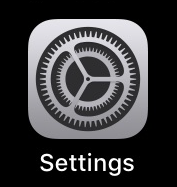
- Once in Settings, scroll down and tap “General”
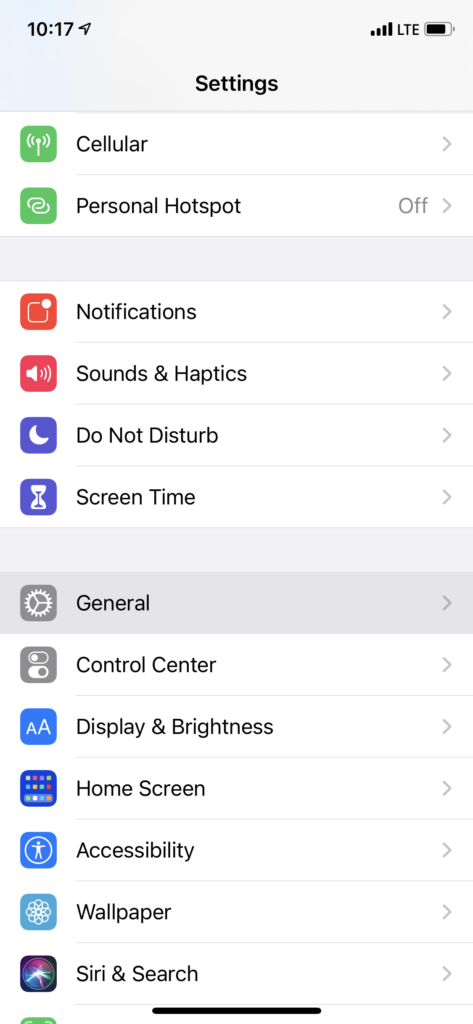
- Once in the “General” menu, scroll down and tap “Keyboard”
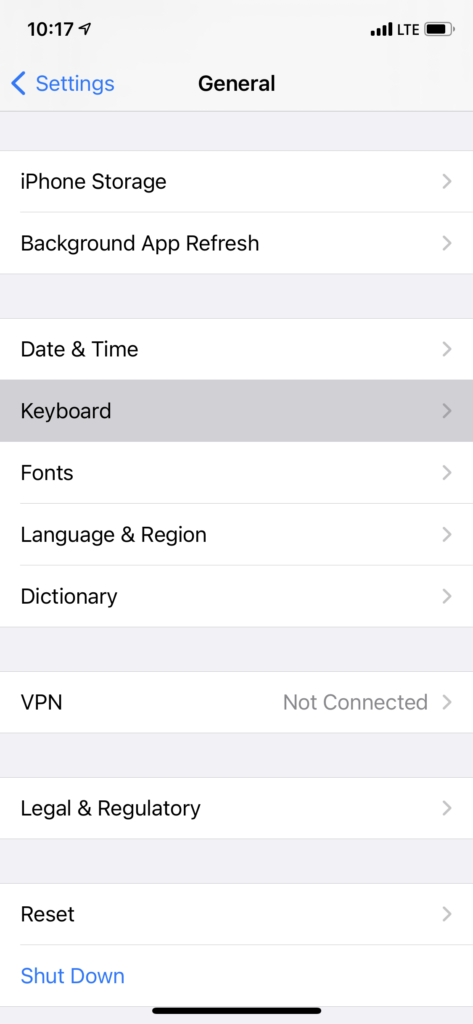
- Within “Keyboard”, tap “Keyboards” at the very top
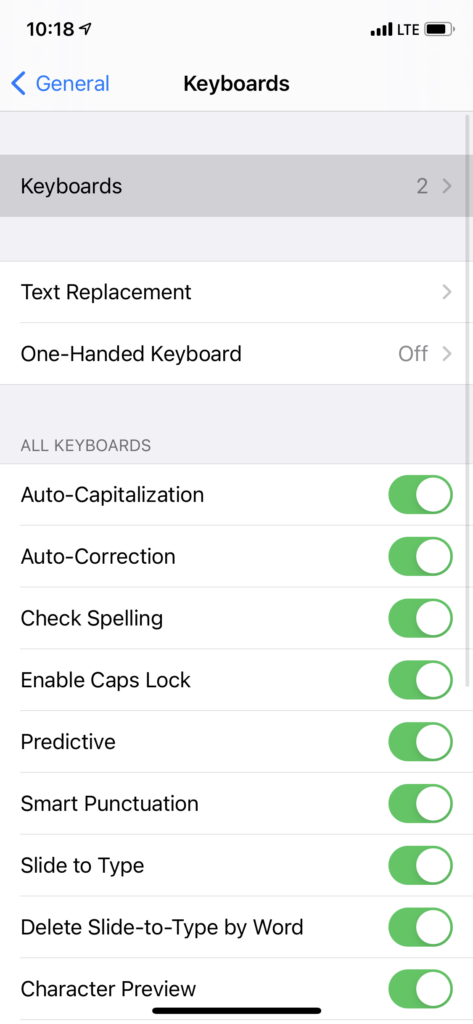
- In the “Keyboards” menu, click “Add New Keyboard…”
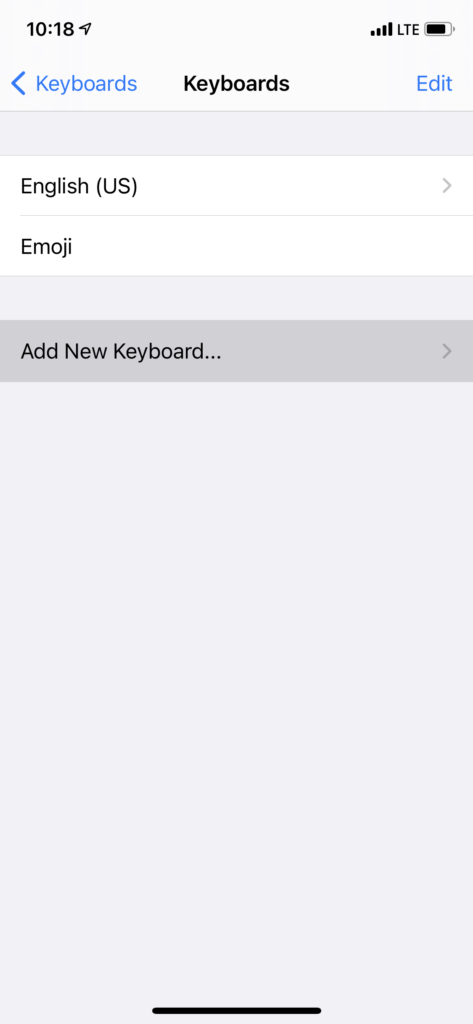
- Scroll down to find “Malayalam”
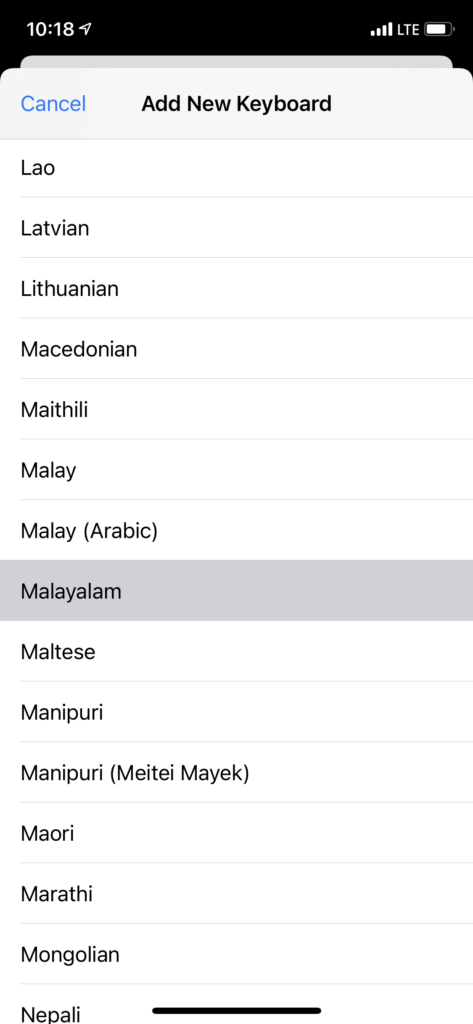
The Malayalam keyboard is now added to your available typing inputs and can be used with any application that utilizes the iPhone’s keyboard inputs.
To use the Malayalam keyboard, open the intended application, ensure that the cursor is in the text window (this activates the keyboard), and click the globe icon in the bottom left-hand corner of the screen; select “മലയാളം” (demonstrated on the Messages app):
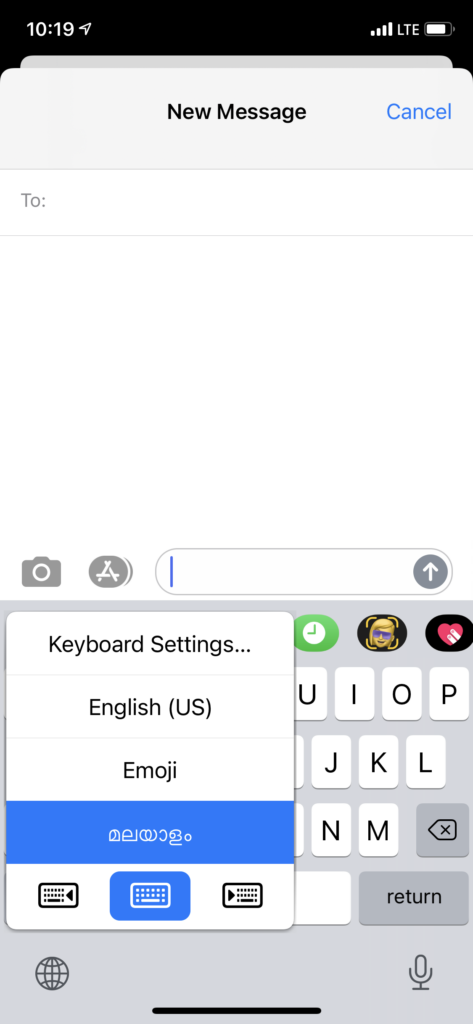
Similar to the Mac OS Malayalam keyboard, there are different “layers” for accessing all the Malayalam letters and dependent vowel markers. Switch between the layers by clicking the Shift button (an up-arrow icon). Using the keyboard may feel cumbersome at first, but you will quickly become accustomed to it with a bit of practice. Below are screenshots of the two layers:
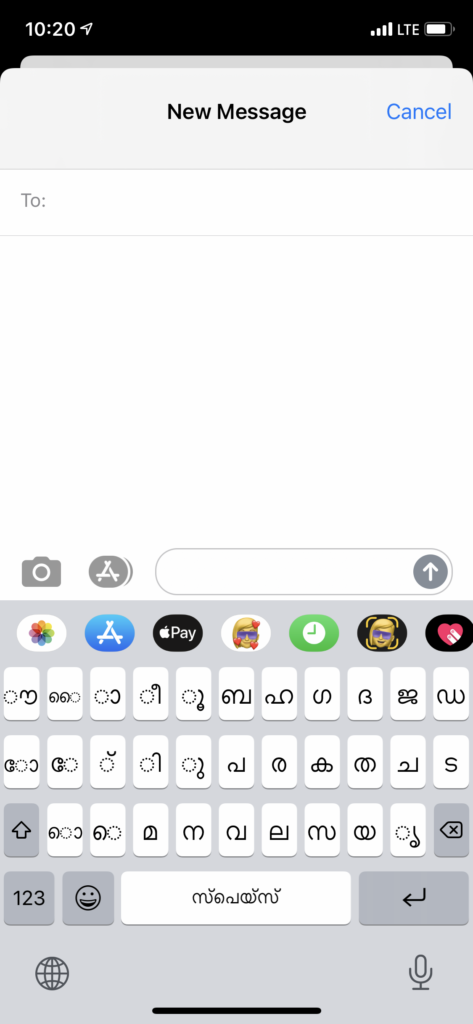
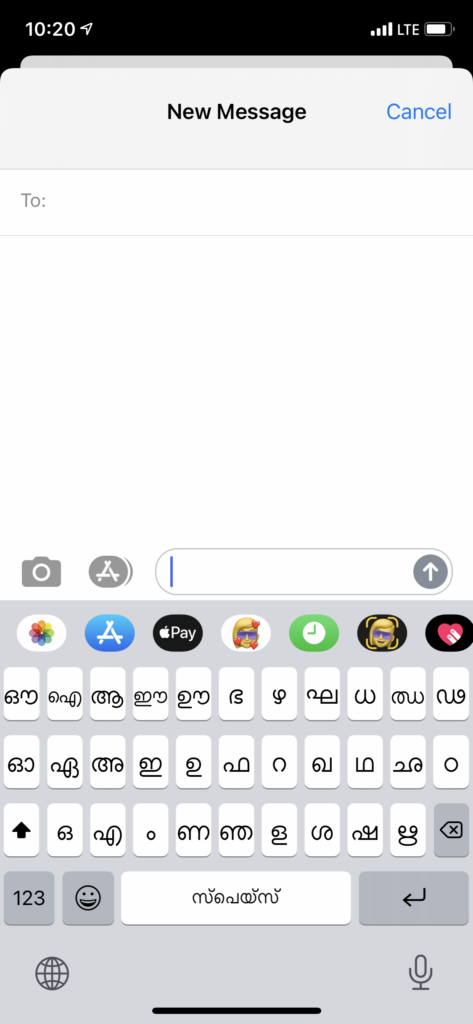
Conjuncts and doubled letters are formed by tapping the first letter of the conjunct followed by the ് (“echo vowel” or “virāma”); finally, tap the second letter of the conjunct. For conjuncts involving more than two elements, simply repeat as necessary.
To create the cillǔ letters, hold your finger down on the source letter (e.g., for ൻ it is the ന; for ൽ it is the ല). This will bring up a few common variants of the source letter including some typical conjuncts, doublings, and the cillǔ version of that letter. Be sure to add only light pressure to the key, otherwise this menu will not appear. Below is an example for ർ:

The letter ങ (ṅa) is a bit tricky to find. Similar to the cillǔ letters, it is in the supplemental menu for the ം (ṃ) symbol in the “Shift” layer. Lightly press and hold the ം key, which will bring up a menu with ം and ങ as the two options. Select the ങ and it will appear in the text window.
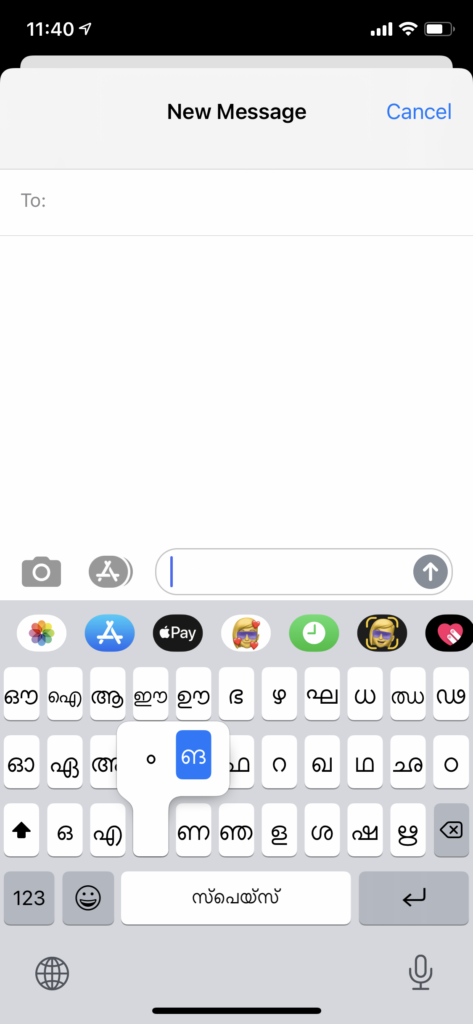
Example
The word നമസ്കാരം (namaskāraṃ) in the text window: